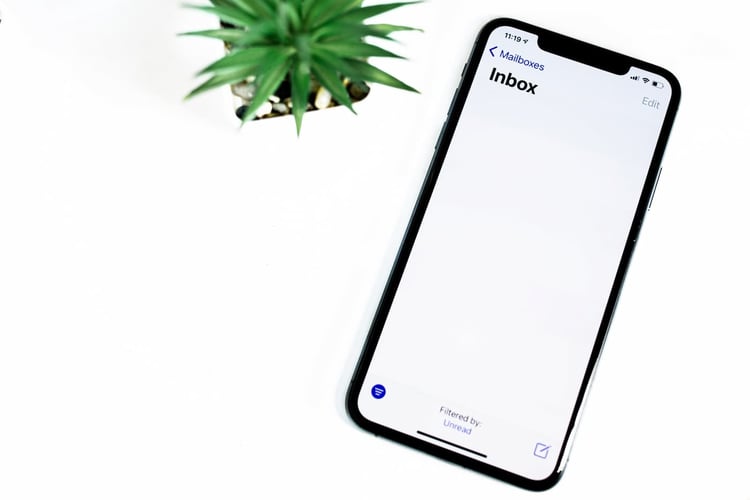Evernote is a powerful and flexible tool on its own. It allows for both note-taking and file storage to be synced across all of your mobile and desktop devices. Some users claim to have set it up to be their “external brains” or, in some cases, what they might call a “virtual assistant.” However useful some find the tool to be, we have found some tremendous gains using evernote to collaborate with our Virtual Assistants. Using Evernote with our VA's not only has improved producitvity, but makes delegating much easier. Have you considered how to use evernote with your personal assistant? Read on for some proven Evernote tips.
How to Use Evernote with your Personal Assistant
Evernote’s sync and collaboration features are its main selling points. The ability to instantly find, edit and share up-to-date information on any device – mobile or desktop, online or offline – is extremely valuable. The same features also make it easy to sync your assistant with your Evernote account.
-
Share the data: Depending on how concerned you are about security, you can either have your assistant sign up for his own free Evernote account or give him direct access to your account. If your assistant has his own account, you will need to share all the notebooks that you’d like him to work in with his account. This ensures that he won’t have access to all of your data. On the other hand, if you’re allowing your assistant to access your account, we suggest using a password management tool like Bitium or LastPass to minimize exposure of your login information.
-
CC Communications: Like Salesforce and other cloud databases, Evernote assigns a special email address to every user, which simplifies the process of adding notes into the Evernote system. Make sure that your assistant puts your Evernote send-to address into her email program’s address book.
-
Tag Structure: Evernote’s note tags are a helpful way to sort files within a particular notebook or across notebooks. They will be integral to any Evernote process on which you collaborate with your assistant. Create a standard set of tags that you can use to communicate with each other via Evernote - for example, using your assistant’s name to indicate an item that needs to be added to her to-do list.
How Can your Assistant Use Evernote for You?
Depending on your industry and workflow, there are hundreds of ways you could collaborate with an assistant on Evernote. Here are a few ideas to get you started.
Simple Filing
At its most basic level, Evernote is a cloud-based filing cabinet. As with onsite filing cabinets, an assistant who has context about your workflow and contacts is in an excellent position to organize your notes for you. You can email notes, reminders, documents, whiteboard pictures or even audio recordings directly to Evernote using your send-to address. If you don’t specify a folder, Evernote puts each of these files into the default notebook. That’s where your assistant can find them and file them away in other notebooks for you.
Travel Plans
Most executive assistants do some level of travel booking for their employers. If she can access your Evernote account, your assistant can consolidate itineraries, dining reservations, meeting notes and even boarding passes in one place. All the data will be accessible and searchable in a single notebook or note, and will be available to you on the go. A big bonus here: It gives you a consolidated space where you can collect and your assistant can file the expenses from the trip on your behalf.
Adding Context to Reminders
Evernote allows you to set up reminders for tasks or meetings. But how helpful is a reminder without some information about the to-do? Your assistant can attach relevant notes and documents to things on your reminder list. That could mean a draft of the report you’re supposed to review alongside the reminder to review it. Or the new candidate’s resume in the same place as the reminder for the interview meeting. This process saves both time and the headache of searching through several platforms (calendar, email inbox, Evernote, Salesforce, etc.) to find the right information.
Transcription
If you record meeting notes, dictations, interviews or anything else on a platform that allows for easy emailing, transcription can become a one-step process. Finish recording, send it via email to Evernote, and your assistant can get right on it. This is so much better because (1) the original audio files can be saved alongside the transcription in the same Evernote note and (2) you can track progress (and cut/paste those notes!) in real-time.
Contact Management
Snap a photo of those business cards, email to Evernote and your assistant can get them into your Iphone, Outlook, Salesforce or whatever other contact database you use. Of course, using Evernote’s Hello app does something similar, but then keeps the data locked into Hello. And yes, someone is likely coming up with an “app for that,” but leveraging an assistant to do this work could also provide valuable contacts and network connections that a solid API could never replace.
What's Next?
If you're needing help with admin tasks such as task management, calendar management, travel planning, sales support, expense reporting, or just general help, reach out to us today and schedule a free consultation.