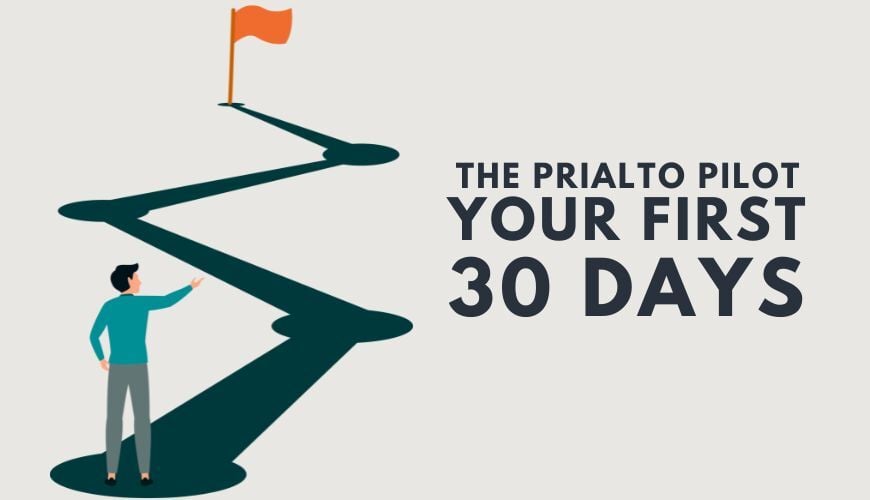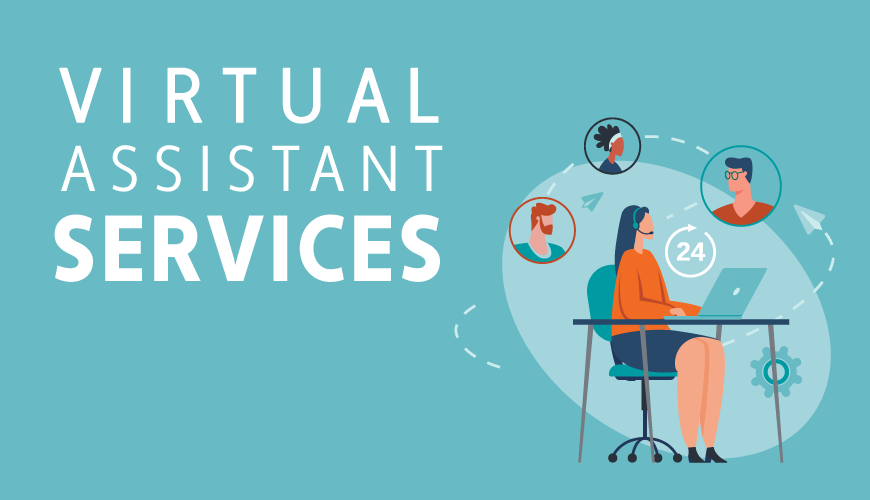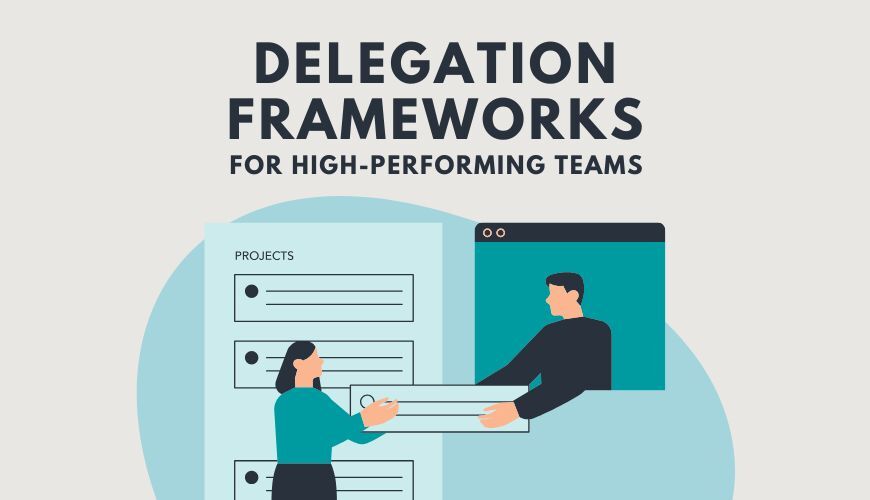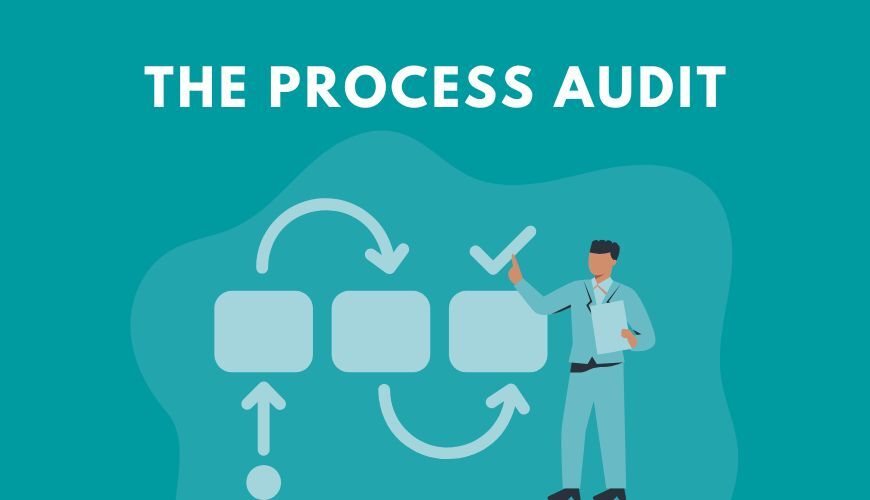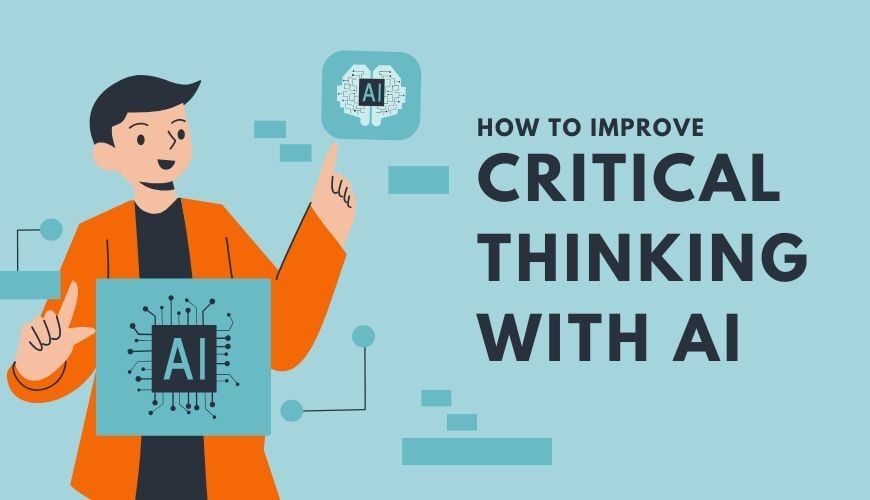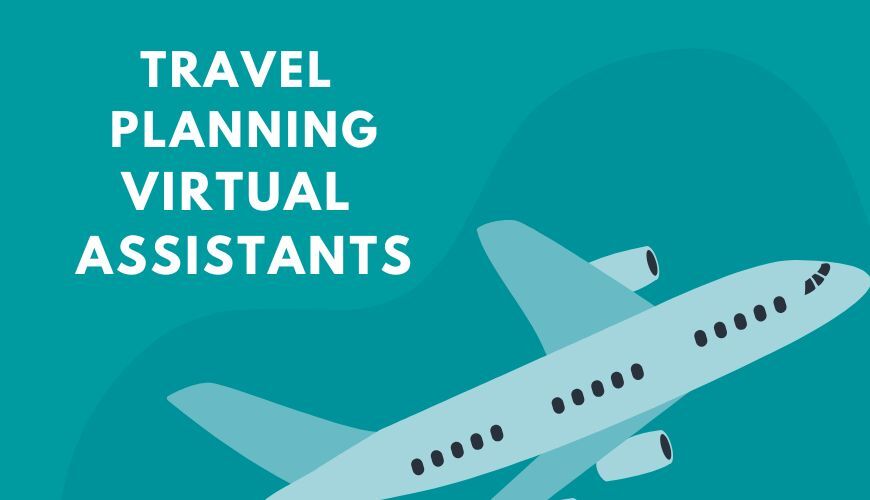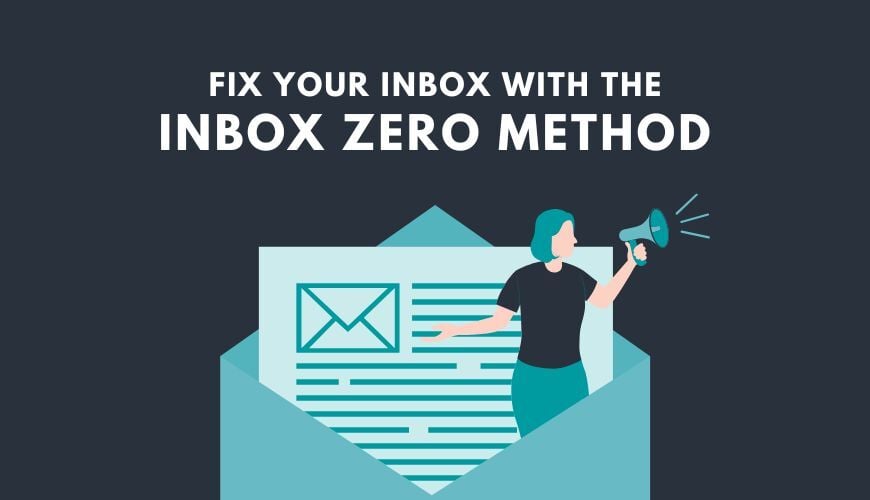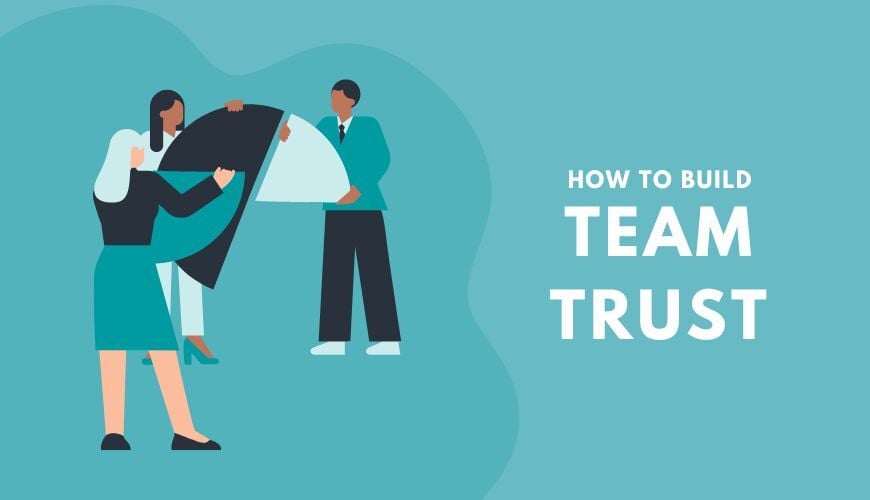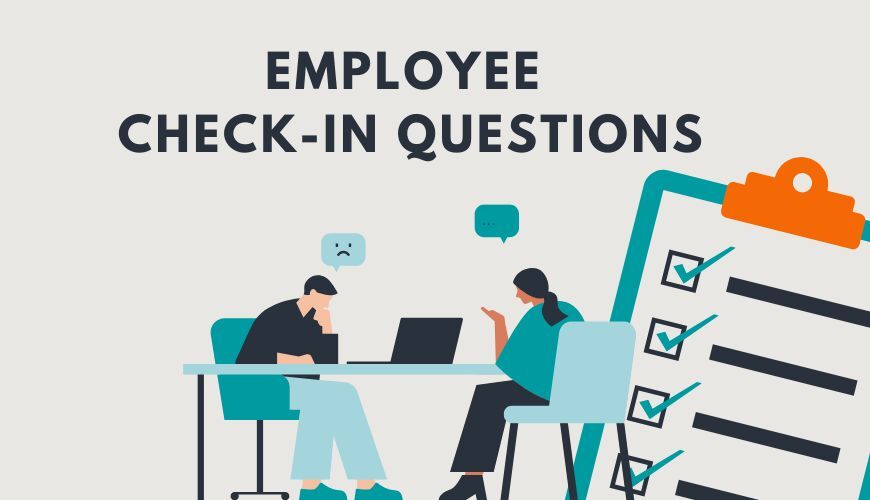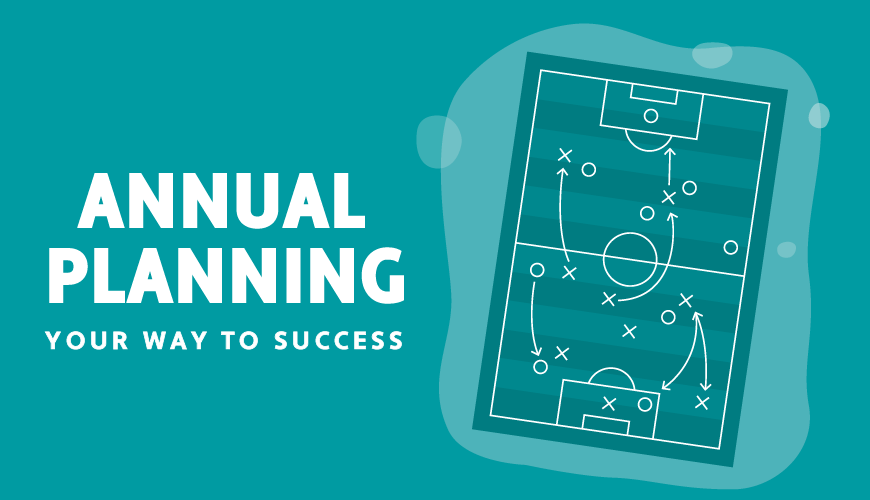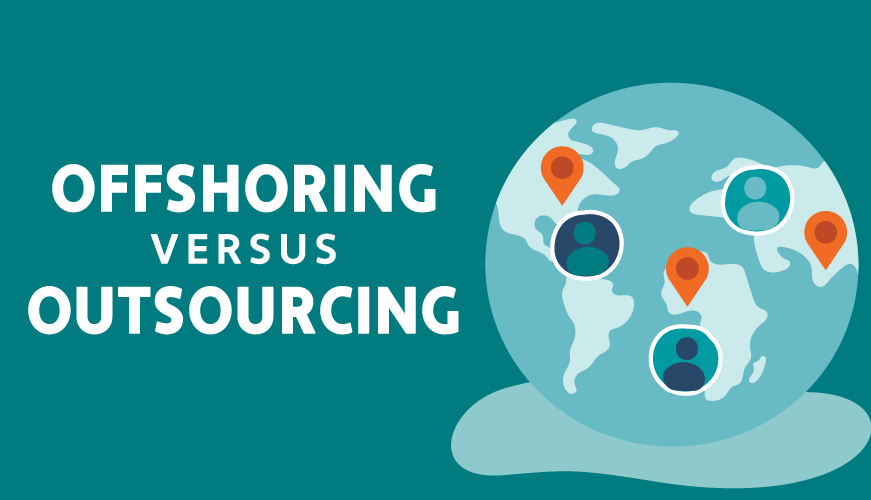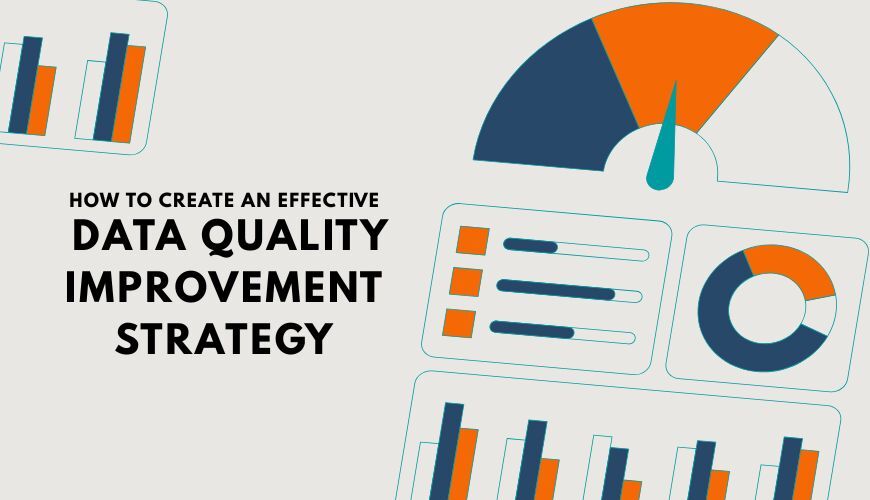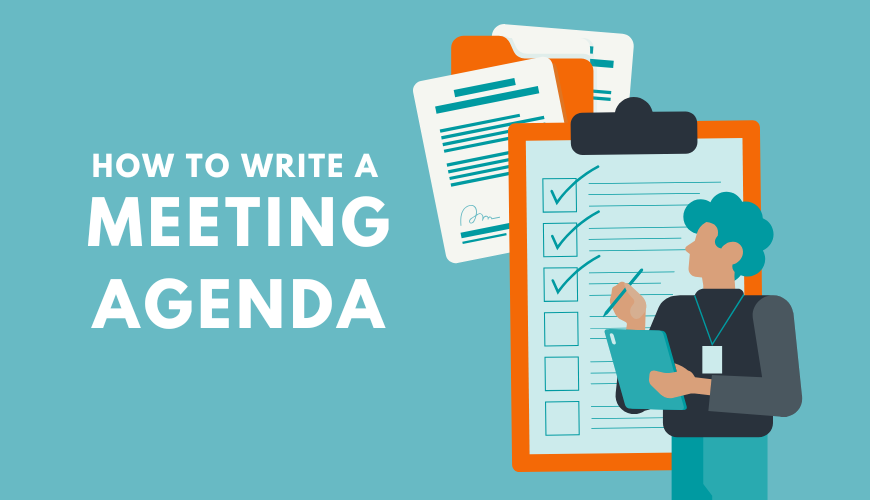The Prialto Blog
Featured
Advantages of Managed Virtual Assistant Services
There are two types of virtual assistant services: managed and unmanaged. Here’s when a managed virtual assistant service makes sense.
Sign up for our productivity newsletter
The best insights delivered weekly. No fluff. Unsubscribe anytime.
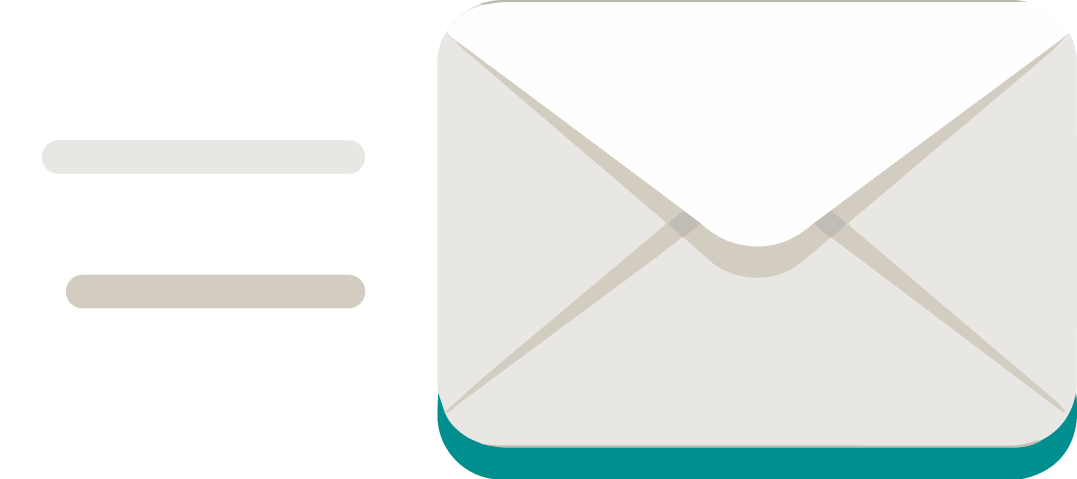
By submitting your details you hereby agree to our Terms & Conditions and Privacy Policy. You may always opt-out from our mailing lists in accordance with the Privacy Policy.