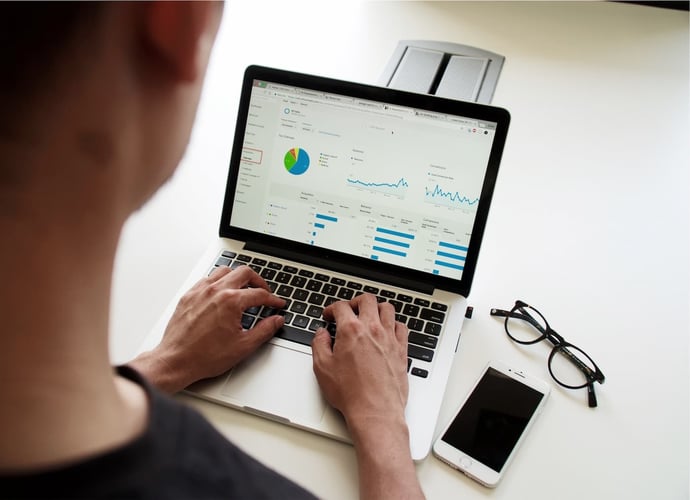CRM platforms are typically sold on the promise that they will increase visibility into the sales pipeline. To do that, they provide automated reports, complex dashboards, customizable field views and exportable data sets that break down every detail of your sales representatives’ days.
But the most effective way to set up those tracking reports is within the purview of each independent department or manager. Here’s your golden opportunity. If you set up the right reports, you can improve your team’s performance and provide clear, updated projections at the next company meeting.
As a whole, the goal of these reports is to create metrics that will allow you to directly guide your salespeople to higher performance goals. By creating owner-specific dashboards over each of these reports, you can evaluate each sales rep’s activities and pipeline – and thereby his sales performance - independently. That will come in handy for both sales meetings and employee evaluations.
With that said, here are a few of our favorite Salesforce reports, divided by category.
Top Accounts
If you’ve followed our advice to create a CRM field that lets you somehow rank your accounts (e.g. a value field or some sort of large account field), then you’ll be able to run several useful reports using that information. For example
- A dynamic list of top accounts, alongside some interesting data on characteristics that they share. This could be their revenue size, the number of contacts your team has at that company, when the accounts was last contacted or where the companies are based. A CRM dashboard with this depth of analysis will help you target future sales more effectively.
- A list of top accounts by the date that they were last contacted. This will give you an immediate sense of which accounts are overdue for a ping or a follow-up call. The goal of your CRM is, after all, to nurture client relationships. This report helps you do just that.
- A report that links your top accounts to the sales process used to close them. This can help you upgrade or upsell an account’s service. It can also give you a realistic sense of the process and milestones required to pitch and close new accounts with similar attributes.
Opportunities
Whatever title you use – whether that’s “opportunity,” “qualified lead” or something else – you need to be tracking the subgroup of deals that you’re trying to close. Here are the reports and dashboards that we recommend to do that.
- To see your sales pipeline in a glance, create a dashboard that classifies your opportunities by age, number, stage/status, and the estimated close date.
- Categorize your opportunities by lead source. This is especially helpful if referrals are a big part of your business. It can also create a direct feedback loop into your marketing department.
Customer Feedback
If you use Salesforce and/or FormAssembly to collect customer feedback, the following report can be aimed at keeping your customers engaged.
- A report that displays customers alongside their latest feedback score. This is particularly effective if last employee contact date and name are also included.
Bonus Tip: Use a date field within the CRM setup (e.g. Next Contact) to track each sales rep’s action items. Though Salesforce and others allow users to create “tasks,” that particular function is very limited. Having a date field, on the other hand, allows you to create and track to-do lists in a specific view – which are more dynamic and therefore more effective than either reports or dashboards for this purpose.