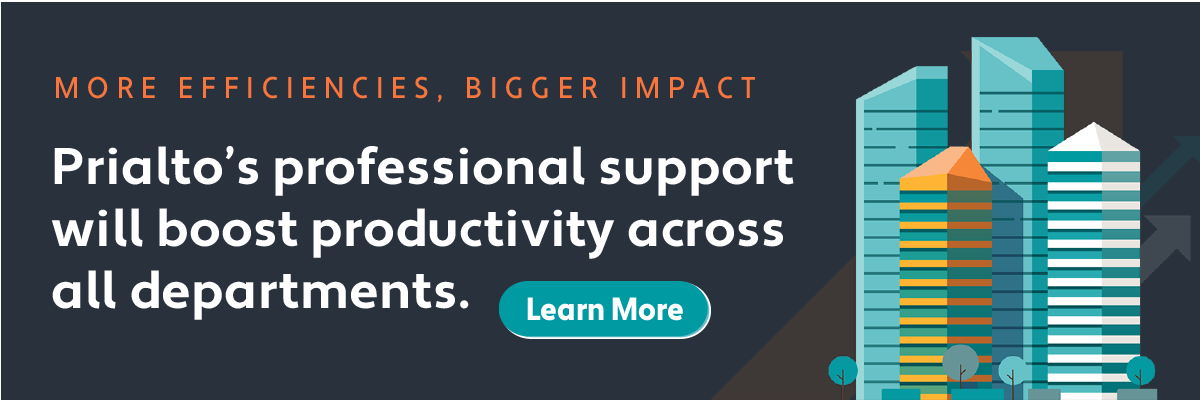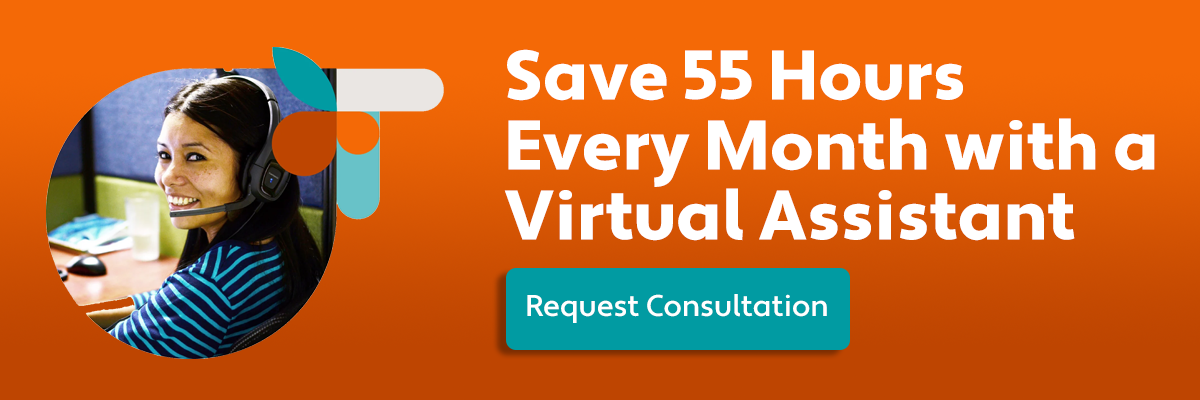If you think shutting down that extra email account was tough, try transitioning CRM systems! With multiple users, hundreds of contact records, and dozens of fields and customizations, moving from one CRM to another is a painstaking process.
It’s easy to find tips on how to pick your new CRM or what you need to take into account for the move, so we won’t be covering the decision to switch CRMs here.
Instead, read on for a step-by-step process on the logistics of transferring your data from one CRM networking system to another. A lot of our experience here at Prialto with our virtual executive assistants is with moving Zoho or SugarCRM or other systems into a Salesforce CRM.
Salesforce help and training and indispensable to implementing a new CRM. However, the principles below would apply to most any CRM transition project.
Step 1: Decide on a hard and fast export date…and stick to it!
The date you move all of your data out of one CRM and into another is critical because that’s when everyone needs to stop (or at least be careful about) entering new data into the old CRM. Users need to keep track of anything new that they enter into the CRM between the export date and the import date. You will need to accept a period during which there will be a bit of data loss in both CRMs, but it’s wise to minimize the problem proactively.
Note that moving data over is unlikely to be a 1-day job. Try to choose a long weekend, when information can be put into the new CRM in batches and tested before a larger import of all contacts is completed.
Step 2: Decide which data will be moving to the new CRM.
Bringing over individual contacts and leads is simple. Things get trickier in the lead management process when objects within a contact or lead start referencing each other. What do you do when you have long lists of activities, referring sources, or other pieces of information associated with multiple records in your database?
The solution is to take a close look at whether you need to transition all the data associated with lookup or reference fields. Activities are the most common of these, and we recommend not transitioning these at all. Instead, overlap CRMs for the first six months, so that the activities remain available on the old system if needed. After that, just leave the old activities behind altogether.
Step 3: Pick a tool to use for the CRM transition.
You have two choices to manage the transition process:
- Using the CRM’s native import tool
- Using a third party import tool like Dataloader.io
Your decision here will be based on the data architecture of your systems. Salesforce’s native import tool, for example, is fine for importing contacts and leads, but isn’t really built for bringing over activities or other reference fields. Third-party tools are much better for migrating sub-menus and complex customizations to the new CRM.
Either way, your data needs to be available in a .csv format. If you can’t get your contacts into .csv or Excel file, you probably will not be able to include it in a new CRM.
Step 4: Sort your data for batch export.
You’ll need to pick which data to import first and which goes second, third, and fourth. There are two distinct elements to this decision:
- Cross-linkage: If you’re importing fields that refer to contacts and leads (e.g. opportunities or activities), you’ll need to first import the contacts, accounts and leads that they’re based on. The sequence of importing these items is what matches them together in the new system.
- Batches: Never export all of your data in one go. The potential for mistakes, lost data, import complications, etc. is much too high. Instead, parse your data in ways that make sense and bring them over one at a time. For example, divide up the contacts by department or geographical area.
Once you’ve sorted out the batches of information, export your first set of data to a .csv file.
Step 5: Tweak your .CSV before the import.
Here’s where you get to have a bit of fun! Take advantage of this stage between CRMs to clean up your information. It is much easier to make mass changes to a spreadsheet than to within a CRM. Now is the time to standardize your data, add or edit field names, and create ways to manage your action items.
Step 6: Double-check the setup of your new CRM’s architecture.
Compare the final .csv file with your new CRM. Make sure that the fields in the CRM match the ones in the spreadsheet —down to their spelling and format. Any mistakes here will lead to big headaches and resolution issues once the data import is complete.
Step 7: Import!
Bring the data from your .csv file into the new CRM.
Step 8: Test, rinse and repeat.
Bringing over the data in small batches will allow you to refine both the data and the import process along the way. It’s best to have the users test drive the new CRM before importing larger data sets. Once you know that everything is syncing, then do the larger batches of data one-by-one.
If it’s done thoughtfully, completing the process can take 2–4 weeks from start to finish. If your company’s CRM transition needs to be faster than that, consider leaving certain things out of the transition or importing historical data (like activities) at a later date.
An important note: You’ll always find something that goes wrong with a CRM transition. It should not be a surprise that certain pieces of data were dropped or are not syncing correctly. This is precisely why testing as you go along is so critical.
When things head south, keep perspective and plug on. The new CRM can help grow your business and increase productivity in the workplace—it will undoubtedly be worth it!